Citra Android Setup Guide
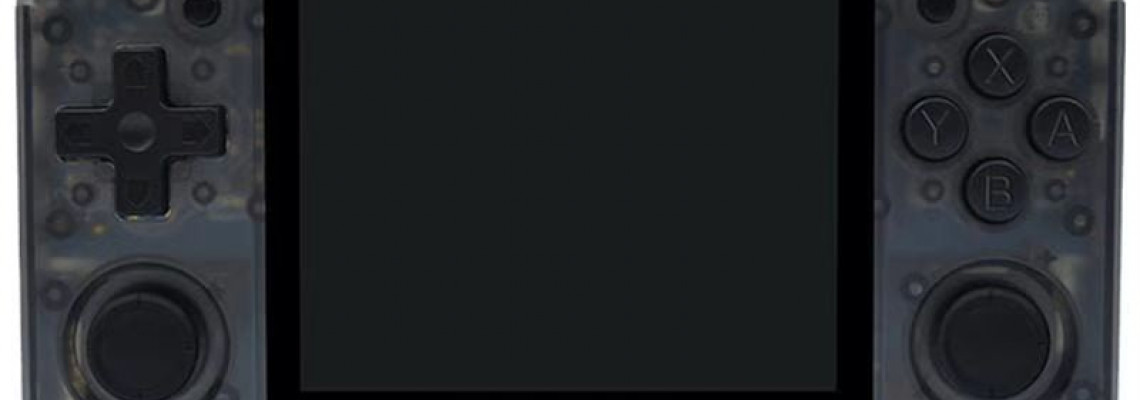
Citra Android Setup Guide
Install the APK on your Android gadget. Crack it open.
Permit pop-ups; you might see one concerning unidentified sources.
To grant permissions for everything it requests, click Get Started.
Select User Folder to create a new folder named Citra on your internal storage. Use that folder.
We must now choose the directory for our 3DS ROM. In essence, find the folder containing all of your 3DS ROMs. I need to find out where ROMS are for obvious legal reasons. However, Reddit and the ROMS subreddit might be a decent place to start.
Allow it to scan your library of 3DS games; if you have an extensive collection, it will take some time.
To map your controls for the 3DS, click the three dots in the upper left corner, select Settings, and then Gamepad. I personally use the Swap Screen on L3.
Return to Graphics, select Vulkan instead of OpenGLES, and turn on Asynchronous Shader Compilation.
If your device is capable of upscaling, feel free to alter the internal resolution as well.
To access the Citra in-game menu, launch any game from the main screen and press the back button on Android or your device, if it has one.
Load State, Save State, and more options are available.
To remove the on-screen controls, go to Overlay Options and uncheck Show Overlay.







