M64Plus FZ Setup Guide
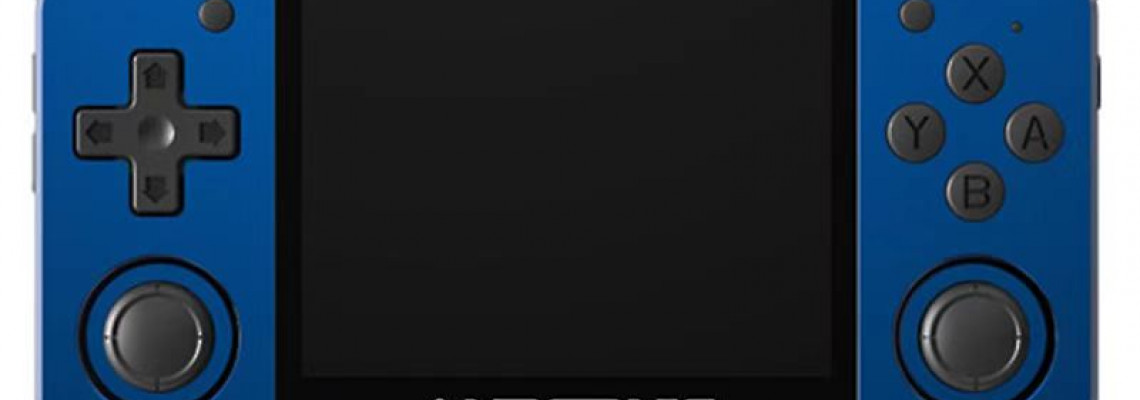
M64Plus FZ Setup Guide
Installation
Allow permissions and launch M64Plus FZ.
Navigate to your Nintendo 64 ROM directory by selecting the "select folder" option after clicking the "Plus" icon in the lower right corner. I need to find out where ROMS are for obvious legal reasons. However, Reddit and the ROMS subreddit might be a decent place to start.
Allow it to scan your library of Nintendo 64 games; if you have a large collection, it may take some time.
If your device can support it, you can adjust the Rendered Resolution to a higher level by clicking the three lines in the upper left corner and selecting Settings, Display.
Mapping Controls
Now, choose Controller by scrolling down to Profiles on the left.
Choose a name for it by clicking the New icon in the upper right corner. Press OK.
Set your device to the Nintendo 64 now. On most devices, I assign the C Buttons to the right stick. That won't work for every game, though, so you'll need to make several controller profiles in this manner.
Return to Profiles on the left and select Select Profiles once finished.
Switch to the recently established Controller 1 Profile.
The M64Plus FZ in-game menu will open if you use the Android back button or your device's back button if it has one after you jump into any game from the main screen.
Load State, Save State, and more options are available.
Per-game Settings
Tapping on a game on the game screen and choosing Settings from the menu will allow you to have settings only apply to that game.
Changing the save location for Cloud Sync
From the menu on the left, select Settings, Data.
Modify the location of the game's data storage to external.
Choose the External game data location, then create a folder on the Internal Storage wherever it takes you. I usually name it M64Plus.
That folder will now include all of your saved data.







