Dolphin Android Setup Guide
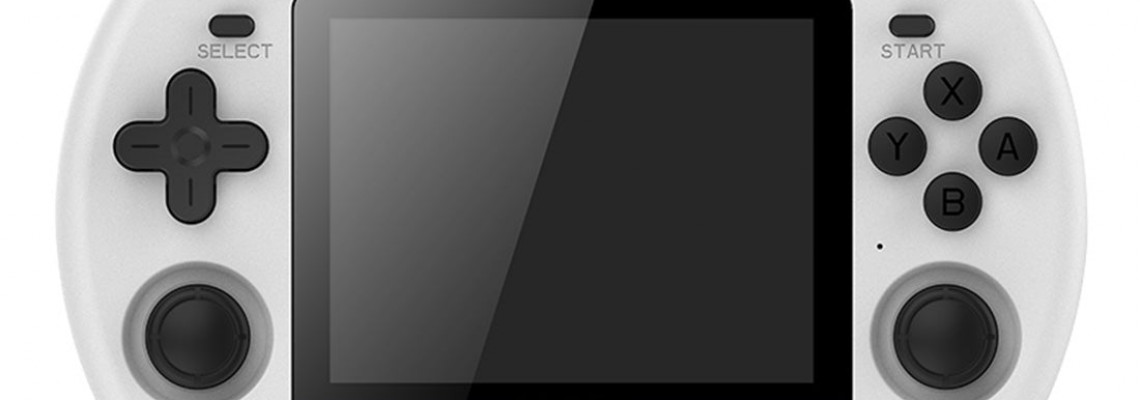
Dolphin Android Setup Guide
Installation
http://play.google.com/store/apps/details?id=org.dolphinemu.dolphinemu is the download link. (Sign up for the beta build, accessible on the store page.)
It is necessary since the beta build is the most recent version of Dolphin and corresponds to the development version on their website.
Launch Dolphin and grant access. If you'd like, you can also permit the use of reporting.
Go to your GameCube ROM directory by selecting Add Games in the lower right corner. I need to find out where ROMS are for obvious legal reasons. However, Reddit and the ROMS subreddit might be a decent place to start.
Allow it to search through your GameCube collection; it may take some time if you have a large collection.
To enable Save States, navigate to the Settings cog in the upper right corner, Config, General.
Return and proceed to Graphics this time. OpenGL is the default backend; if you want greater performance, you can choose between OpenGL and Vulkan; however, each game will be unique.
Before beginning, enable Compile Shaders.
Navigate to Enhancements by scrolling down. If your device has adequate power to handle upscaling, you can adjust the internal resolution here.
You may activate framerate tracking and other features by going to Statistics.
You can now map the controls for a GameCube controller by returning and going to GameCube Input.
To access the Dolphin in-game menu, launch any game from the main screen and press the back button on Android or your device, if it has one.
Load State, Save State, and more options are available.
To remove the on-screen controls, go to Overlay Controls, Toggle Controls, and Toggle All.
Per-app Settings
On the game screen, press and hold on a game and choose Edit Game Adjustments. If you want to make the adjustments, only apply them to that one game.
Advanced
We began with PlayStation 2 emulation, where I demonstrated how to get 60 frames per second, HD textures, widescreen patches, ultrawide patches, and even cheats. Next, we moved on to Nintendo Switch emulation, where I demonstrated how to configure everything and get mods and cheats to function. This is part of my ongoing series on making emulators fantastic on Android.
Now that Dolphin has GameCube and Wii emulation, we'll examine HD Texture Packs, Widescreen, and Cheats. By joining the Beta on the page, you can obtain the Dolphin Development build, which I'll utilize for this video, from the Google Play Store. Additionally, the Ayn Odin 2 is my preferred device for this video.
I'll try my best to make this simple for you, but as previously, I would consider this something other than a beginner's guide. You'll need some experience with computers, Android, and Dolphin. I'll also include links to everything in the description.
Remember that any of these thingsSaveld destroy your game and your save. You have been warned, and I accept no liability for your game or saves breaking.
HD Texture Packs
HD texture packs come first, and the Dolphin emulation forums have many. The list of games is enormous, and each thread has its own unique set of instructions.
This video will use Paper Mario: The Thousand-Year Door as the test subject. Download the texture pack by clicking the link in the first article; it is marked DDS Resource Pack (Recommended). After extracting it elsewhere, we'll return to that zip file.
Special Note: They might not function with DDS Texture Packs. It greatly depends on the device and CPU. Adreno devices ought to function flawlessly with DDS (AYN Odin 2). Most non-Snapdragon devices (such as the Retroid Pocket 4/4 Pro) will probably not function. PNG packs are an alternative. However, they are less performant, utilize more RAM, and load more slowly.
Navigate to Settings, Config, User Data, then Export User Data on your Android smartphone. Export it to the Downloads folder on your internal drive. Due to permissions, we cannot modify files ourselves; thus, we must do it this way because Dolphin's data is concealed behind Android's protected storage sector.
Choose File Transfer on your device after connecting it to your PC via a USB cord. To avoid losing connection during file transfer, ensure the screen is on. To prevent this, set your device's screen timeout to 30 minutes or never.
If you followed my instructions, the dolphin-emu.zip file we produced from Dolphin is in your Downloads folder. Move it to your PC and store it anywhere you like. After that, extract the zip file, and we'll return to it.
Press and hold the game in Dolphin on your device, then choose Details. The Game ID for Paper Mario should be G8ME01, at least at the moment.
Verify that the Game ID matches when you open the texture pack's unzipped folder inside textures. In this instance, it reads G8M, which is ideal; we only need to match that. Thus, we are certain that our game and the texture pack we downloaded are compatible.
You want to copy the G8M folder from the texture pack to the Load, Textures section of the dolphin-emu zip folder we extracted. Copy and paste.
All of this needs to be compressed once more into a zip file. The simplest method is to select every folder, right-click, and select "send to compressed zip." That didn't work, though.
Therefore, I had to use 7-zip from 7-zip.org, which, in any case, everyone ought to have installed by now. After selecting every folder, I right-clicked 7-zip, added it to the archive, selected zip, and then clicked Start. Verify that dolphin-emu.zip is the zip file name.
After transferring it to your device, You may place the newly downloaded dolphin-emu.zip file in the Downloads folder. If the original dolphin-emu.zip file is still present, you can replace it. You can now unplug from your computer.
Navigate to Settings, Config, User Data, and Import User Data after launching Dolphin. Choose the recently switched dolphin-emu.zip file.
Go to Settings, Graphics Settings, and Advanced to make sure that Load Graphics Mods, Load Custom Textures, and Prefetch Custom Textures are enabled.
Additionally, it would help if you used Vulkan since DDS Resource Packs are only compatible with Dolphin. Press and hold a game, adjust the graphics and settings, and switch the video backend to Vulkan.
It worked when you open the game because it shows "custom textures loading" in the upper left corner. Well, other than identifying it by the visual variations
Widescreen
In Dolphin, there are two methods for performing widescreen hacks: good and evil. Enabling Widescreen Hacks in Dolphin's Graphics Settings is a bad idea because it warns that it will damage game UIs and graphics. Therefore, we wish to do something else.
Fortunately, we can use AR and Gecko scripts to accomplish that task because they don't have those problems.
Locate the game you wish to add widescreen to by visiting the Dolphin Wiki page (https://wiki.dolphin-emu.org/index.php?title=Nintendo_GameCube). I'll take The Legend of Zelda: Twilight Princess as an example. Note that not all games have widescreen codes.
Verify that cheats are enabled in Dolphin by going to Settings > Config > General > Enable Cheats.
When you press and hold on a game and choose Edit Cheats, many cheats ought to appear.
To Add New Gecko Codes, scroll down. You want to add the Gecko code from the wiki now, but it's somewhat lengthy, so you might want to go to the wiki page in your device's browser and copy and paste it. I would go about it that way.
Once you add the code to Dolphin, you can give it any name you choose, but I think Widescreen 16:9 is a nice one to keep in mind. The panel keeps closing on me, but don't worry. If it happens, click Add New Gecko Codes, and your data should be restored.
This is where the fun begins. You might be lucky enough to click Save and Save, and you're good to go. I kept getting an issue on Line 1, so I had a code because it never worked.
Prior to fixing all the lines, you must first place a dollar sign in the front of the first line. Then, go to the end of each line, press delete, and then enter to correct them. Dolphin doesn't appear to match up with the included spaces at the end of each line, so go over each line individually, remove them, and then insert them to correct everything.
After that, you ought to be able to click Save, and it will be finished.
Now that the cheat is activated, you only need to launch the game. However, the hack wasn't enabled the first time I tried this, even though I had enabled it before starting the game. As a result, I had to return and re-enable it, so I wanted to let you know in case you encounter that as well. In any case, if it is enabled, the game uses 16:9 flawlessly and is widescreen, which is fantastic.
Just one note. Follow the instructions on the Wiki page. In this instance, it asks you to ensure that widescreen hacks are turned off for this game. You can accomplish this by going to the per-game settings, or I recommend doing it globally and keeping it turned off at all times. However, other codes may require you to do other things, so it's a good idea to remember that you can adjust the per-game settings by pushing and holding on a game and choosing Edit Game Settings.
Cheats
The emulator comes with built-in cheats, which are simple, as you have already seen in the previous part.
Select a game, then press and hold it before selecting Edit Cheats. As shown in the Widescreen part, ensure you have previously enabled cheats.
They're all there, you see.
You may now download more by scrolling down to Download Gecko Codes and choosing that option.
You ought to have access to all the codes and cheats you could ever need between those two.
This concludes the ultimate, best, and most amazing tutorial on making your Android device, GameCube, and Wii awesome.







